Advanced voice control
Android has long had commendable systems for controlling your phone by voice, but a widely available accessibility service can take things even further and let you do anything on your phone simply by speaking a command. It's called Voice Access, and all you need to do is download Google's official Voice Access app to get it on your device and give it a whirl.
When you first run the Voice Access app, it'll walk you through some quick initial setup stuff — granting the necessary permissions, turning on a few settings to make sure things work the way they should, and so on. Once it's up and running, Voice Access will show visible numbers next to every tappable function on your screen whenever it's active.
You can then select any function by saying the number associated with it — which could certainly come in handy if your hands are busy, damp, covered in a suspiciously frothy blue foam, or whatever the case may be.
But that's just the start of Voice Access's power. The app has all sorts of advanced options for getting around your phone and doing practically anything hands-free. You can tell it to go back, go home, show or hide your keyboard, or adjust more or less any element of your phone's settings — turning up or down the volume, turning Wi-Fi or Bluetooth on or off, even powering off the phone completely. You can ask it to long-press an item, scroll in any direction on an item, select or unselect text, and place your cursor anywhere you want. It can even handle text editing.
You can configure Voice Access to fire up anytime you say "Hey, Google" or "OK, Google," assuming you have those hotwords activated on your phone. By default, it'll also put a permanent floating button on your screen that'll start it up — and it'll activate anytime you turn on your phone and reach your lock screen, too — but unless you really need that level of voice control all the time, you'll probably want to disable those options in the app's settings ("Activation button" and "Activate on lock screen," respectively; consider, too, turning off "Activate for incoming calls" while you're there) and instead just activate the service manually via the notification it places on your phone whenever it's running.
Bonus tip: If you want to be able to turn the Voice Access notification on or off on demand — so it isn't there and creating clutter when you don't need it — head into the Accessibility settings of your system settings. Tap the "Volume key shortcut" option at the top of the screen, turn it on, then tap "Shortcut service" and select "Voice Access" from the list that appears. Now, anytime you press your phone's Volume-Up and Volume-Down keys together, the Voice Access notification will be toggled.
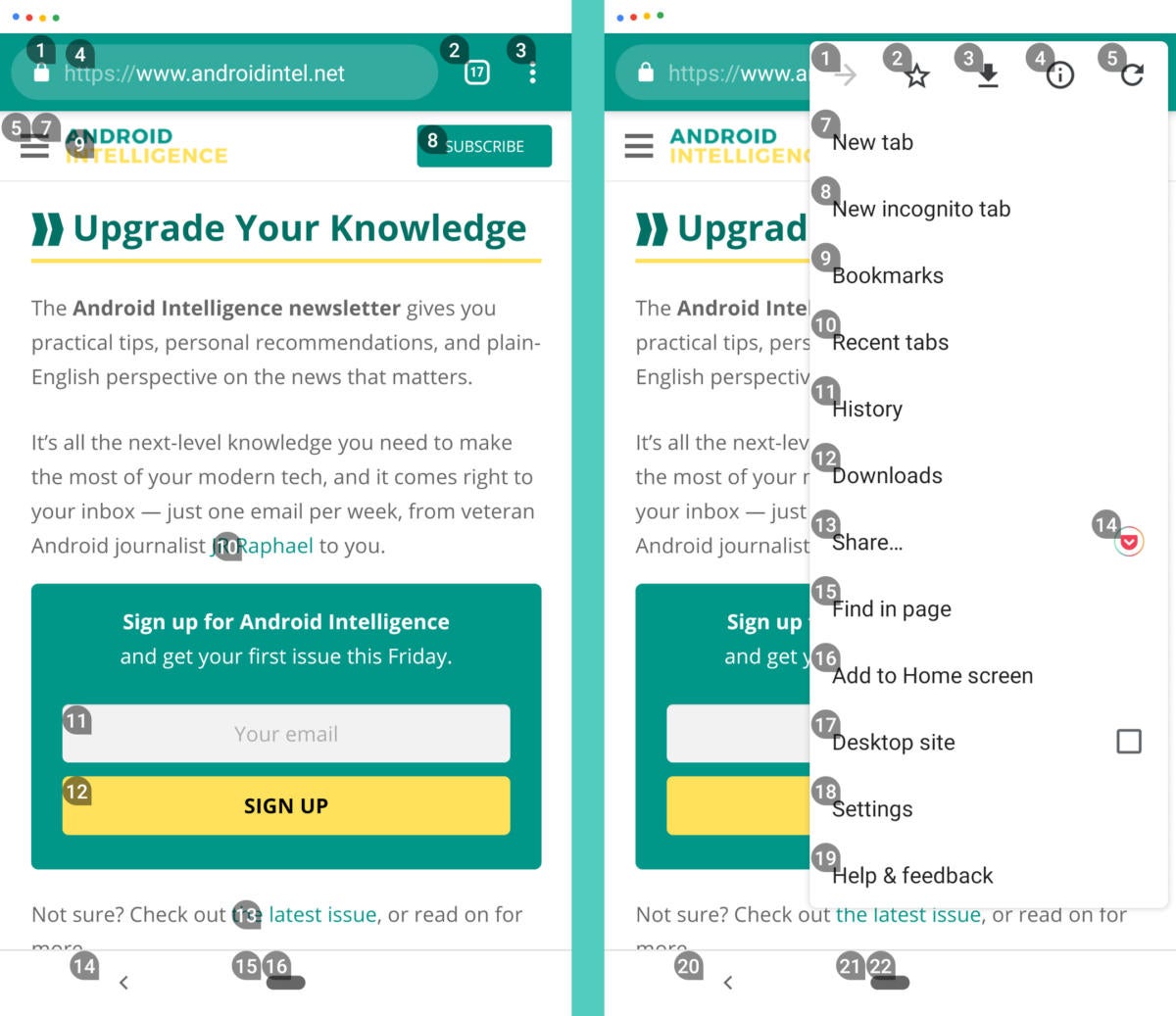
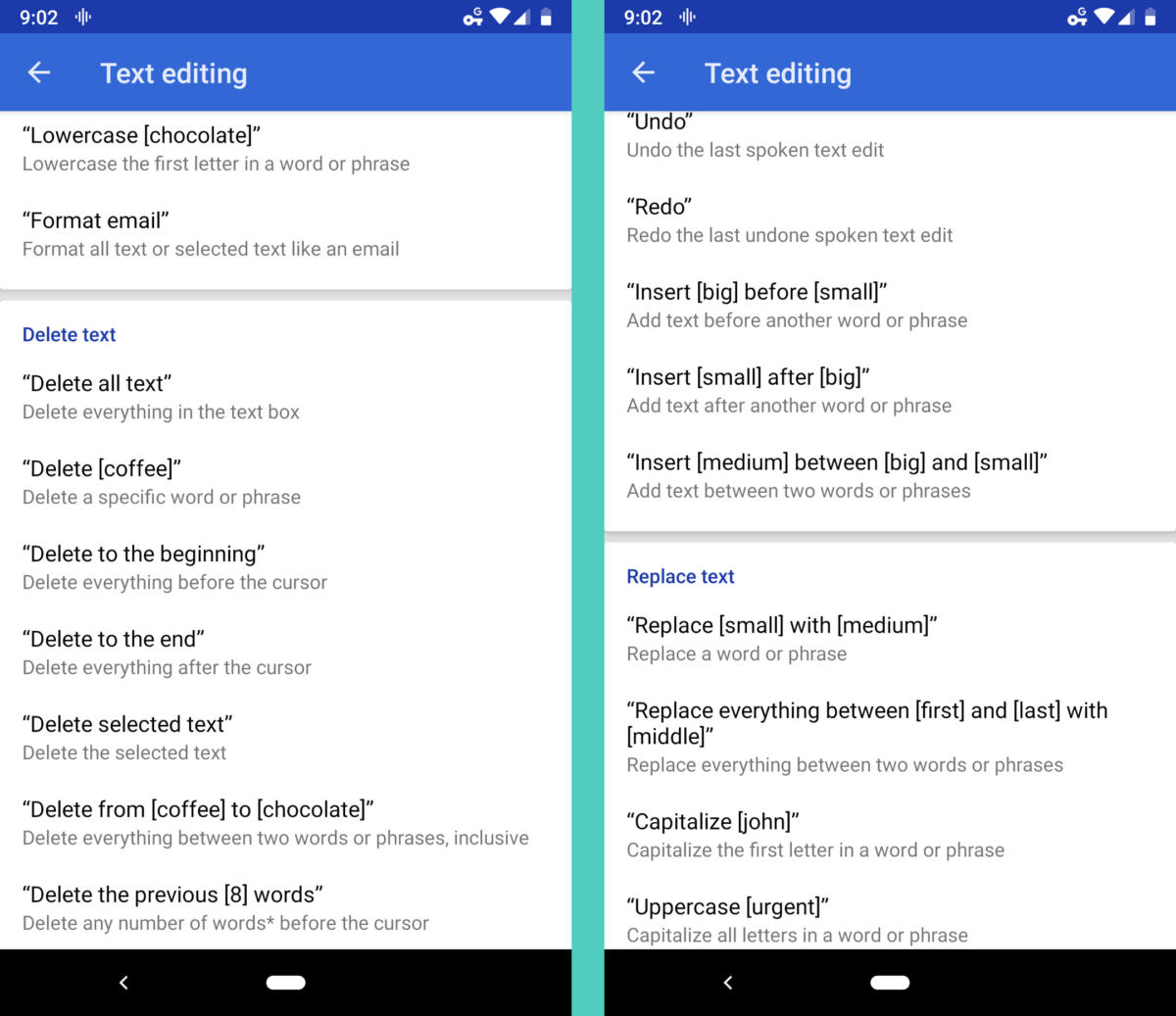
Comments
Post a Comment